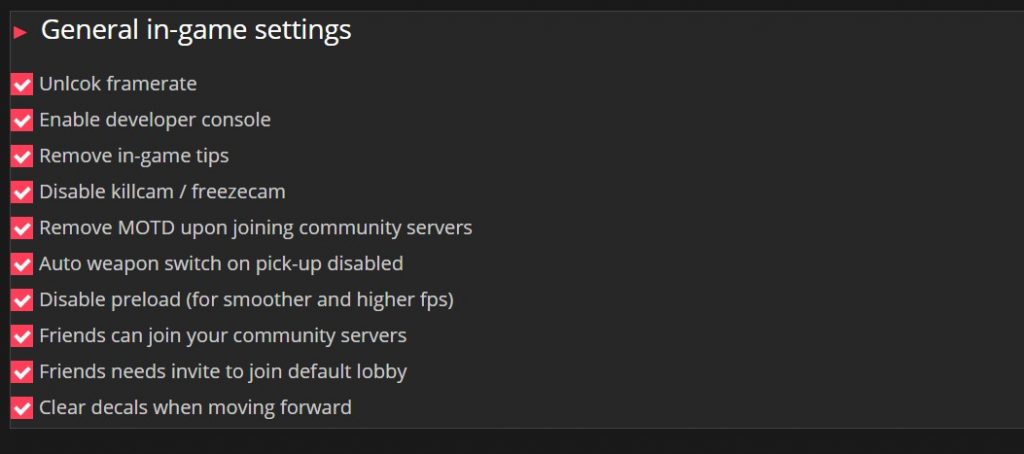What Is Autoexec Configuration File
Counter Strike Global Offensive is a fantastic game, where skill ceiling level is practically infinite. There are so many things you can improve to become better player. To do that, you need a solid foundation. In our case it is a properly configured game, with all the settings set to commonly known standards. One of the important things to look into is autoexec config file. In simple terms, it’s a text file that contains all the commands, that tell the game what should be set in a way you want it to. Once created, it will be run every time you start up CS:GO. For example, you could have this simple command inside your autoexec file:
sensitivity 2This would set your in-game sensitivity to value of 2, which is approximate average of all the professional CS:GO players. Then you wouldn’t have to worry about your settings being reset or deleted with, for example, an update to the Counter Strike game. Your autoexec would be there to make sure your sensitivity stays 2 at all times.
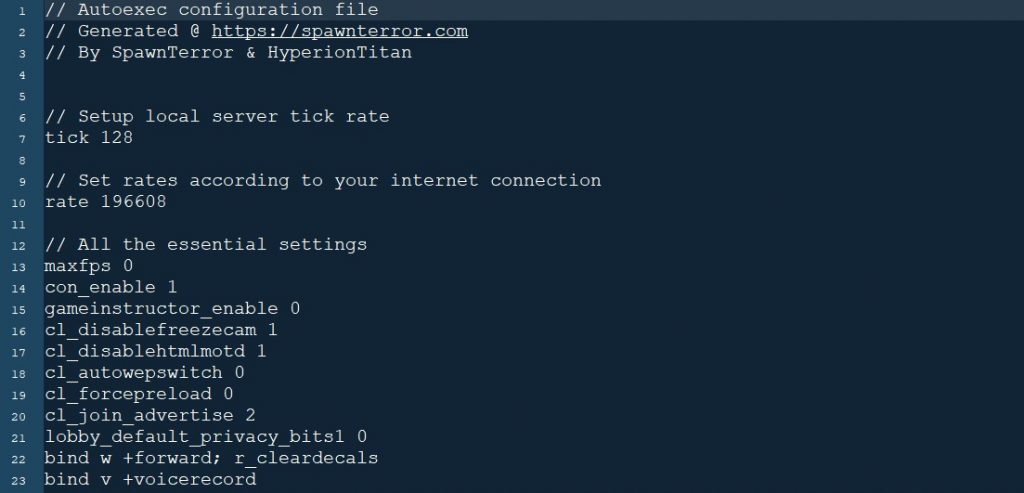
Autoexec Config Location
You can find the configuration file inside your Counter Strike installation directory. Typical location for this file on most computers would look like that:
C:\Program Files (x86)\Steam\steamapps\common\Counter-Strike Global Offensive\csgo\cfg\autoexec.cfgIf you are one of the new players, or after a fresh windows/linux install, you will find out that the file doesn’t exist yet or was simply deleted during OS installation. It is always a good idea to have the file created and immediately back it up in the cloud (like Google Drive), on personal USB stick or other partition / drive, so You can download it instantly at friend’s PC or internet cafe at will. Location of autoexec may vary, depends where You have installed main Steam package, but the rest of folder structure will be the same as shown above.
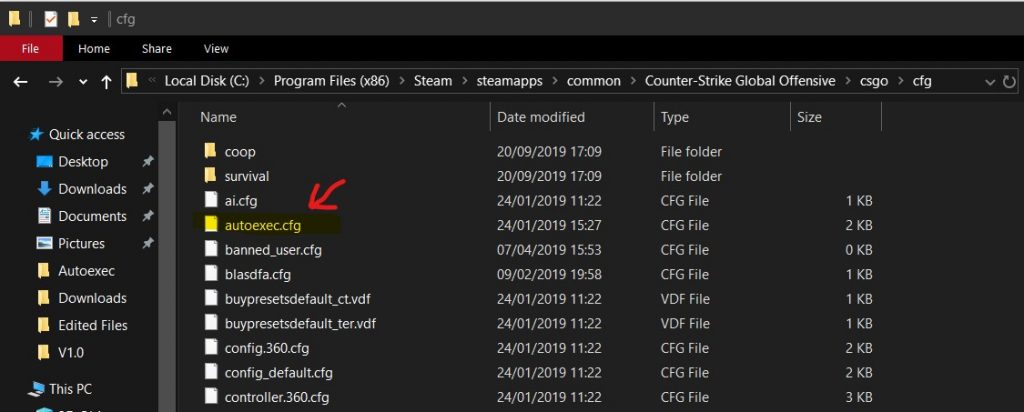
Do I Really Need Extra Config File
No, you don’t need it. You can set most of the options using in-game settings screen. Unfortunately there are times when these settings will get reset, be it CS:GO game update or a friend coming over to play and changing your graphics settings. We have heard about players complaining about taking fps loss out of nowhere just to find out they were playing on Very High shader settings. Having autoexec run at every game start will make sure everything will stay the way you coded it in the first place.
You can also have a backup copy in the cloud (Google Drive etc) for super easy access on the go to your personal commands coded in autoexec configuration file, ready to be downloaded and run at game start. It can come very handy to have that extra config file. It’s very difficult to find a person that wants to improve in Counter Strike and have never heard or doesn’t have a working autoexec file. It’s not needed, but there are no downsides to having one and creating it is very simple.
Best Autoxec Commands For CS:GO
Funnily enough, there are no best console commands. The best ones are simply the ones you want to use. There are of course the most used commands in Counter Strike community and ones that you should have as they are now a ‘golden standard’. Let’s have a look at some of them and see what they do and why to use them in your config file.
rate [value]
example:
rate 786432Command ‘rate 786432’ should be put into autoexec file to set maximum allowed internet bandwidth that Counter Strike Global Offensive can use. You would first determine your internet connection on a website like www.fast.com and then insert ‘rate’ command with corresponding value into your config file. Here is the list of all possible values of this command:
0.5 Mbps – rate 62500
1.0 Mbps – rate 125000
1.5 Mbps – rate 187500
1.57 Mbps – rate 196608 (New Default)
2.0 Mbps – rate 250000
2.5 Mbps – rate 312500
3.0 Mbps – rate 375000
3.5 Mbps – rate 437500
4.0 Mbps – rate 500000
4.5 Mbps – rate 562500
5.0 Mbps – rate 625000
5.5 Mbps – rate 687500
6.0 Mbps – rate 750000
6.2 Mbps – rate 786432 (New Max)Another standard command that is widely used in your autoexec configuration file would be:
fps_max [value]
example:
fps_max 300It is a simple developer console command that will set a cap (maximum limit) on your frame-rate in-game. You want to use that specific command in various scenarios, for example to cap your PC / laptop to your screen refresh rate or in a situation when you have a powerful gaming rig that is able to pull 500+ fps (frames per second) and you want to limit your hardware to 300 fps only, so it doesn’t have to work so hard as higher fps values have negligible positive impact on other things (like input lag of various forms).
Sister command to fps_max:
fps_max_menu
example:
fps_max_menu 60As you have figured out it will cap the frame-rate in CS:GO main menu to 60 frames per second. It’s only a main menu screen, there is no need to run higher frames there thus letting your computer to relax with less CPU usage.
The total list of possible console commands that you can store in autoexec file is very large, easily going into hundreds. Full list of available Source Engine commands can be found at Valve’s developers website.
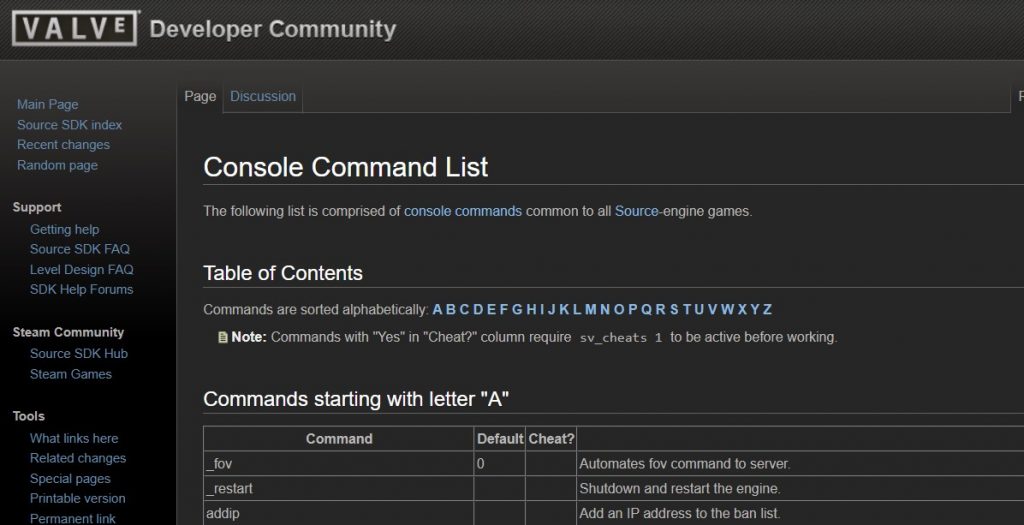
Not all of them are working for Counter Strike Global Offensive and not all of them will be useful to You while creating autoexec.cfg file for CS:GO. Thankfully the community already have the standard commands widely used on professional CS scene, which will make our job way easier.
CS:GO Autoexec.cfg Generator
We have gathered the most used commands in autoexec files in one place and created a easy to navigate page that will generate your autoexec.cfg file for You. It has multiple categories with many commands to choose from. All you have to do is tick or untick the features you want added to your personal configuration file. All ‘standard’ settings are already ticked on, just have a quick review and click on ‘Generate Autoexec’ button at the bottom.
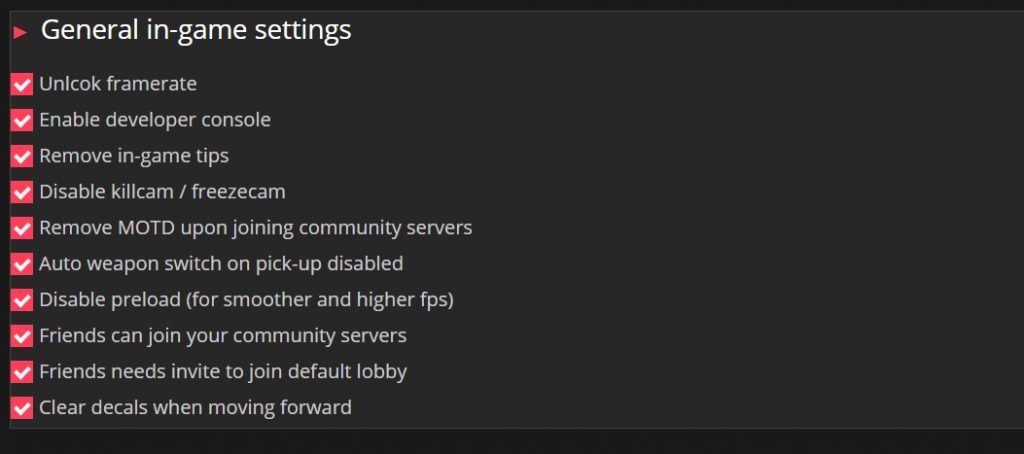
This will take you to another page with all the chosen commands displayed on the screen for you to copy and paste to autoexec,cfg file. You can also click ‘Download’ and have the all ready file downloaded with commands inside. All you have to do is select the Counter Strike configuration files location and click ‘Save’.
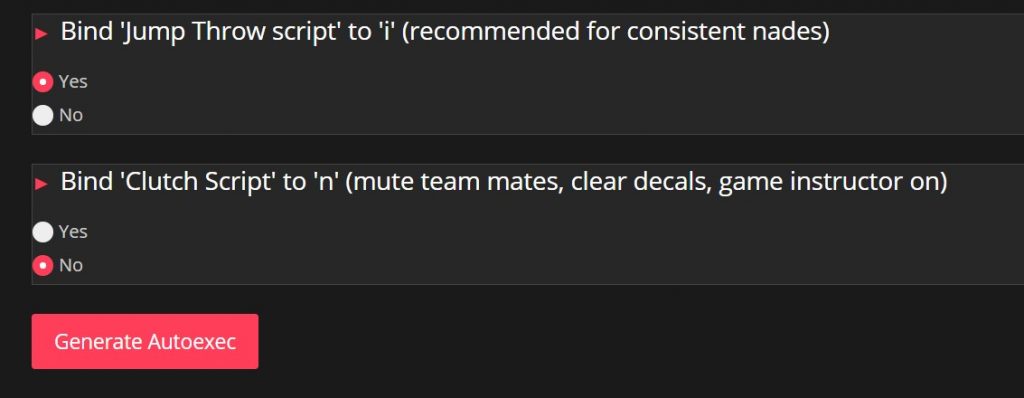
To generate your file, go to the top menu and select Autoexec Generator or click on the Autoexec Generator link.
We always want to improve the generator page and have more commands and scripts added that will be useful for CS players. Let us know if there is something additional that should be there or maybe you have an amazing scipt that You want to share with Counter Strike community. Enjoy!