Level Up Your Game: Why You Need a CS2 Practice Config
Updated as of October 15th, 2024
This up-to-date and comprehensive practice config is all you need to train in CS2's offline casual mode. It allows you to practice smokes, peeking, and spotting enemies hidden in shadows. You can place bots for realistic combat training and even rethrow grenades to analyze your flashbang effectiveness. Plus, a dedicated screenshot mode lets you capture clean, uncluttered images. All commands have been hand-picked and tested for perfect functionality.
A “config file” in Counter-Strike 2 is like a personalized control panel for your game settings. It lets you fine-tune everything from graphics and crosshairs to keybindings, giving you the edge you need to dominate the competition. But did you know there’s a specific type of config file that can drastically accelerate your improvement? Enter the practice config.
While general config files (like autoexec.cfg and config.cfg) manage your overall game settings, a practice config is designed to optimize your training sessions in a local server environment. Think of it as your own personal boot camp where you can hone your skills without the pressure of live matches.
Here’s how a practice config can supercharge your CS2 training:
- Perfect Your Peeking: Spawn static enemy bots in strategic positions to practice your aim and peeking angles. Also useful to spawn bots in the areas that have a light sources to gauge the shadows in the area.
- Economy Management Be Gone: Enable instant access to any weapon and utility anywhere on the map, so you can focus on skills, not cash. Both teams, whichever you pick at the start, will have main rifle and all grenades ready to use.
- Embrace the Impossible: Yes, you have health regen and buddha mode on.
- Become a Ghost: Utilize “noclip” to fly around the map, explore new angles, and analyze sightlines.
- Re-throw Grenades: Practice retake scenarios with grenade re-throws and unlimited resources.
- Screenshot mode: Just press the ‘O’ key to remove all the HUD elements. Press ‘P’ to toggle it all on in an instant!
Creating a practice config is easy, and you can even download pre-made ones online (just make sure the source is reputable). These files are simply text documents with commands that CS2 understands – they pose no risk to your PC.
Remember: Consistent practice with a dedicated config file is the key to unlocking your true CS2 potential. So, gear up, create your config, and get ready to frag!
Unlock Your Potential: Essential CS2 Practice Config Commands
Ready to build your ultimate CS2 practice config? Here’s a breakdown of essential commands and what they do:
// Practice config for Counter Strike 2
// https://spawnterror.com
// By HyperionTitan & SpawnTerror, October 15th, 2024
// --- Game Mode Settings ---
game_mode 0 // Set game mode to casual
exec gamemode_casual // Execute casual game mode script
mp_restartgame 1 // Restart the game immediately
// --- Bot Settings ---
bot_kick // Kick all bots initially
bot_quota 2 // Set the desired number of bots (one bot in this case)
bot_stop 1 // Make the bots stand still
bot_dont_shoot 1 // Prevent bots from shooting
bot_chatter off // Disable bot chatter
bot_mimic -2 // Disable bot mimicry
bot_place // Bind mouse4 to place a bot (useful for positioning)
bind i "toggle bot_crouch 0 1" // Bind "i" to toggle bot crouching
// --- Player Settings ---
sv_cheats 1 // Enable cheats
buddha // Enable buddha mode (god mode)
buddha_ignore_bots 1 // Prevent bots from damaging you in buddha mode
sv_regeneration_force_on 1 // Enable health regeneration
sv_regeneration_wait_time 0.5 // Set regeneration delay to 0.5 seconds
noclip // Enable noclip (binds for toggling are below)
bind mouse3 noclip // Bind mouse3 (press scrollwheel) to toggle noclip
// --- Weapon Settings ---
sv_infinite_ammo 1 // Enable infinite ammo (with no reload), If you need a reload, use sv_infinite_ammo 2
ammo_grenade_limit_total 5 // Allow a maximum of 5 grenades in total
ammo_grenade_limit_flashbang 1 // Limit flashbangs to 1
mp_t_default_primary weapon_ak47 // Set default T primary weapon to AK-47
mp_t_default_secondary weapon_deagle // Set default T secondary weapon to Deagle
mp_ct_default_primary weapon_m4a1 // Set default CT primary weapon to M4A1
mp_ct_default_secondary weapon_deagle // Set default CT secondary weapon to Deagle
mp_t_default_grenades "weapon_hegrenade weapon_smokegrenade weapon_flashbang weapon_molotov weapon_decoy" // Give Ts all grenades
mp_ct_default_grenades "weapon_hegrenade weapon_smokegrenade weapon_flashbang weapon_molotov weapon_decoy" // Give CTs all grenades
mp_weapons_allow_typecount -1 // Unlimited buys (no weapon type restrictions)
mp_drop_knife_enable 1 // Allow dropping the knife
mp_death_drop_gun 1 // Make players drop their weapon on death
// --- Grenade Settings ---
ff_damage_reduction_grenade_self 0 // Disable self-damage from grenades
bind mouse5 "sv_rethrow_last_grenade" // Bind mouse5 to rethrow the last grenade
sv_grenade_trajectory_prac_pipreview 1 // Show grenade trajectory preview
// --- Round Settings ---
mp_limitteams 0 // Remove team limits
mp_autoteambalance 0 // Disable auto team balance
mp_maxmoney 60000 // Set max money to $60000
mp_startmoney 60000 // Set starting money to $60000
mp_buytime 9999 // Set buy time to 9999 seconds
mp_buy_anywhere 1 // Allow buying anywhere on the map
mp_freezetime 0 // Disable freeze time
mp_roundtime 60 // Set round time to 60 seconds
mp_roundtime_defuse 60 // Set round time for defuse maps to 60 seconds
mp_respawn_on_death_ct 1 // Enable instant respawn for CTs
mp_respawn_on_death_t 1 // Enable instant respawn for Ts
mp_tkpunish 0 // Disable teamkill punishment
// --- Visual Settings ---
sv_showimpacts 2 // Show bullet impacts (pink)
sv_showimpacts_time 10 // Display impacts for 10 seconds
inferno_flame_lifetime 3 // Set Molotov/Incendiary lifetime to 3 seconds
// --- Weapon Cleanup ---
weapon_auto_cleanup_time 10 // Clean up dropped weapons after 10 seconds
weapon_max_before_cleanup 5 // Maximum of 5 weapons on the ground
// --- Communication Settings ---
sv_deadtalk 1 // Allow dead players to talk
sv_full_alltalk 1 // Enable alltalk (everyone can hear each other)
sv_ignoregrenaderadio 1 // Disable grenade radio messages
// --- Miscellaneous ---
mp_warmup_end // End warmup immediately
mp_teammates_are_enemies 1 // Make teammates act as enemies
// --- Screenshots mode, toggle on with 'o', toggle off with 'p' ---
bind o "r_drawviewmodel 0; cl_draw_only_deathnotices 1; crosshair 0; toggle cl_hud_telemetry_net_quality_graph_show 0; cl_hud_telemetry_net_misdelivery_show 0; cl_hud_telemetry_ping_show 0; r_show_build_info 0; cl_hud_telemetry_frametime_show 0"
bind p "r_drawviewmodel 1; cl_draw_only_deathnotices 0; crosshair 1; toggle cl_hud_telemetry_net_quality_graph_show 2; cl_hud_telemetry_net_misdelivery_show 2; cl_hud_telemetry_ping_show 2; r_show_build_info 1; cl_hud_telemetry_frametime_show 2"
echo "Training configuration file executed!"
These have been just tested and all work.
Unleash Your Potential: A Step-by-Step Guide to Creating a CS2 Practice Config
Find Your CS2 Configuration Files:
Fire up your Steam library.
Right-click on Counter-Strike 2 and select Installed Files – Browse…
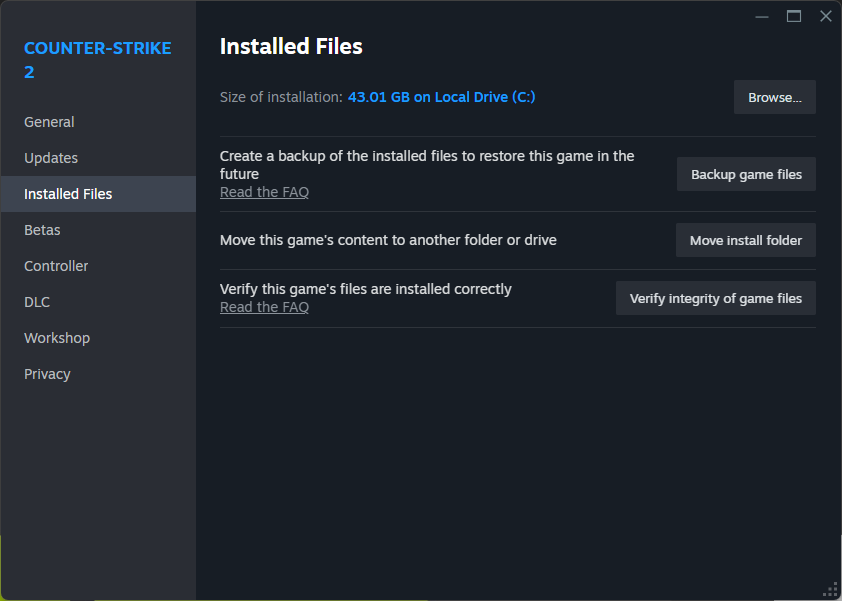
Within the game’s installation directory, navigate to the cfg folder located within the CSGO folder. This is where you’ll find the configuration files.
The full, correct path to the configuration files should look similar to ours:
C:\Program Files (x86)\Steam\steamapps\common\Counter-Strike Global Offensive\game\csgo\cfg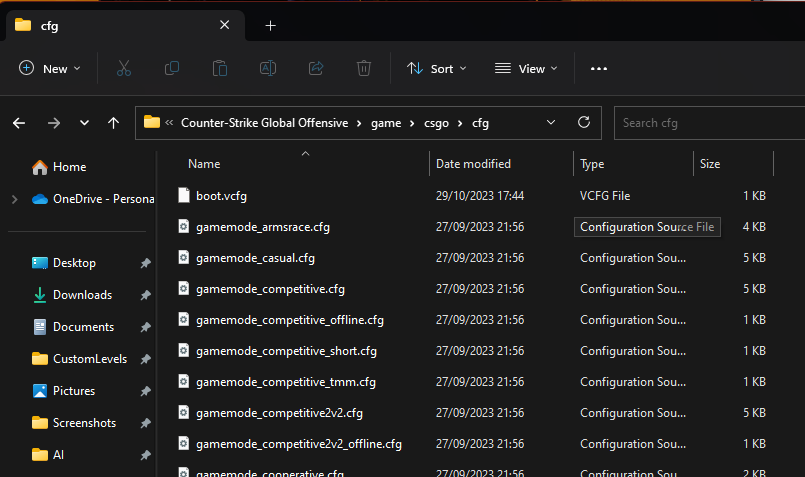
This is the location where you should save your practice configuration file. To create it, right-click in an empty area within the folder and select “New” -> “Text Document.”
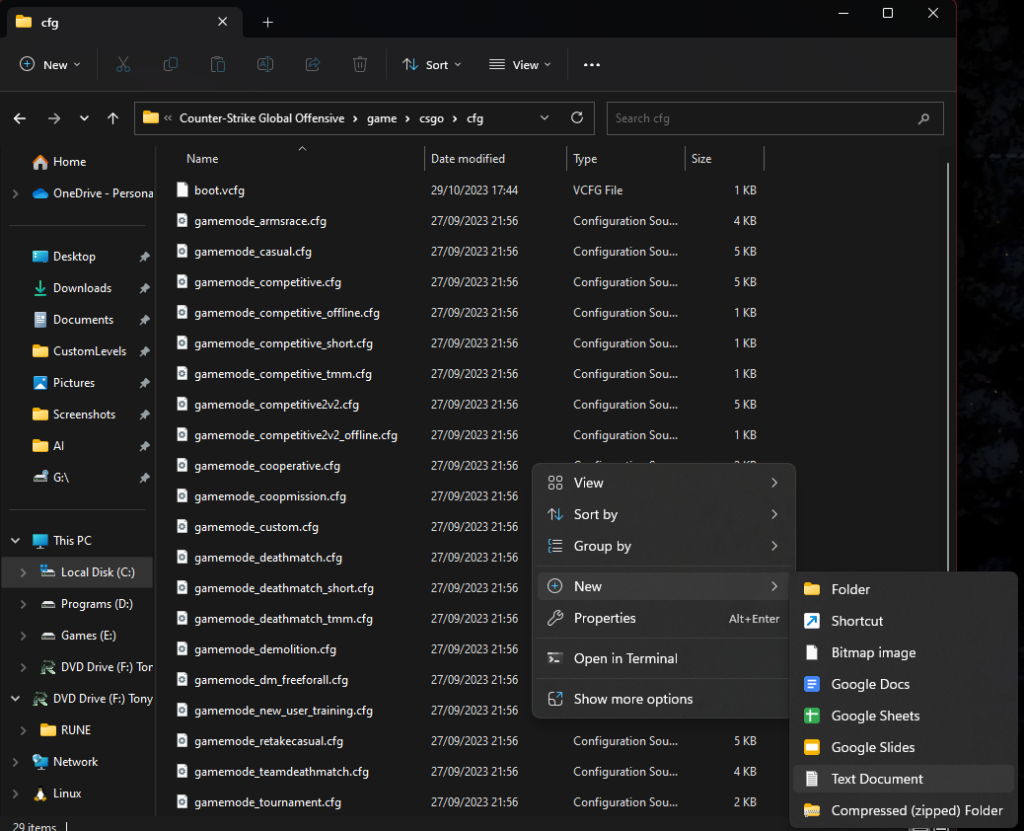
Important: Remember to rename the newly created text document and add the .cfg extension to the end of its name. For example, you could name it:
training.cfg
practice.cfg
myconfig.cfg
For example:

.cfg extension, Windows might pop up a warning message similar to this: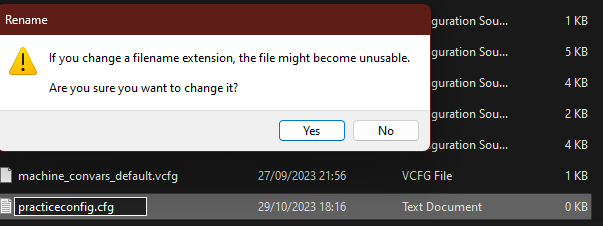
Go ahead and click “Yes” when prompted. This is normal and won’t cause any issues as long as you’ve used the correct “.cfg” file extension.
Open the new config file with a text editor (usually by double-clicking it). Now, simply copy and paste the commands we discussed earlier into the file.
That’s it! You’ve created your own CS2 practice config file, ready to take your training and gameplay to the next level.
Putting Your Practice Config to Work
Now that you’ve crafted your personalized CS2 practice config, it’s time to put it into action! Here’s how to activate it in-game.
Launch Counter Strike 2
Navigate to PLAY - PRACTICE - CASUAL and select your map
Press GO
In the console, type exec practice.cfg (or the exact name you gave to your config file) and press Enter.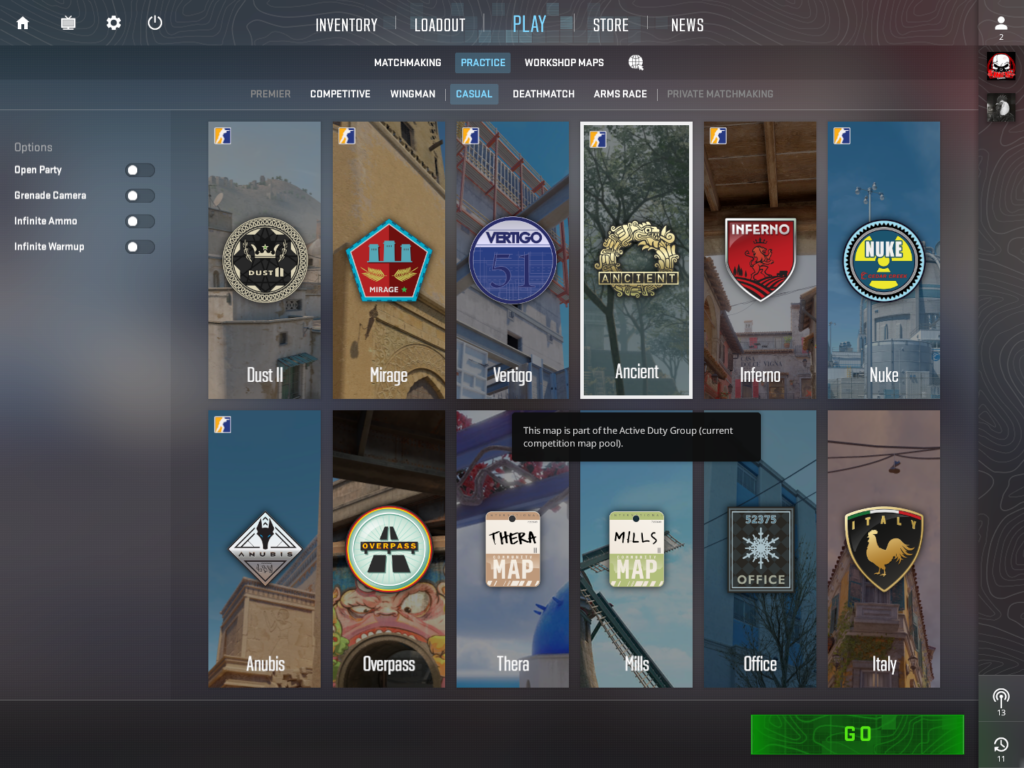
That’s it! Your practice config is loaded and ready to go. You can now train like a pro in your customized environment.
Just remember that while sv_cheats 1 is essential for many of the commands to work, it’s automatically disabled when you join official Valve servers. So, you won’t have to worry about accidentally using any cheats in online matches.
BONUS FEATURE: SCREENSHOT MODE FOR CS2
While on the map, simply press the O key to toggle all HUD elements off. Press the P key to toggle them on. Now you can grab those perfect, uncluttered screenshots!
DOWNLOAD: GET THE LATEST PRACTICE.CFG HERE
practice.cfgPress download and save to:
C:\Program Files (x86)\Steam\steamapps\common\Counter-Strike Global Offensive\game\csgo\cfg
